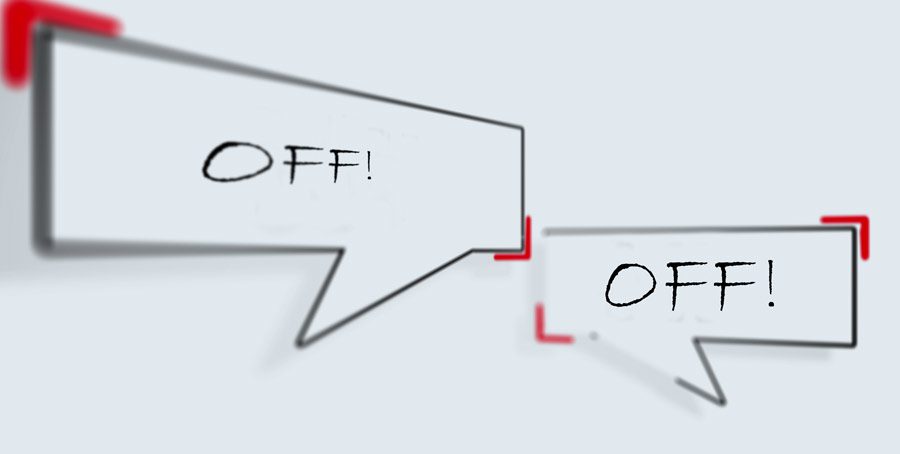Whether you your website does not need comments or you just dont want to deal with people commenting on your pages and posts, you CAN turn them off!
Not sure why comments are a default setting when you set up WordPress. Maybe its because WordPress started out as a blogging software. Perhaps, but having evolved with the times, this in our oppinion should not be a default setting.
Unless you have taken precautions to block out spam submissions, this is an invite for spammers to comment and insert suspicious links in their comments. Not a good thing.
There are 5 ways to disable comments
- Individual Page Controls – There may be a reason you might want comments but not on certain pages. So here is how:
- In admin back-end, navigate to the page or post you want comments on.
- You should see a section at the bottom of the page labeled Discussion. If you dont see it, click on Screen Options in the top-right corner to enable it. Scroll down and you should now see it.
- To disable comments on this page, UNCHECK the Allow Comments box. You can also disable the Allow Trackbacks and pingbacks on this page. (more on this below)
- Save your changes
- All comments disabled – You can disable comments site-wide. Here is how:
- Navigate to Settings > Discussion
- Make sure “Allow people to submit comments on new posts” is UNCHECKED.
- As a precaution, just in case someone does land on an old page with comments, make sure “Users must be registered and logged in to comment” & “Comment must be manually approved” are checked.
- Save your changes
- Disable Comments in your theme – Very often, your theme will have blog controls. You can check if that’s the case and disable the comments from there.
- Use a Plugin to disable comments – If you are a Plugin Person 😉 No judgements here! You can download Disable Comments DB plugin, which will give you a lot of ability and flexibility on Comments, discussions and pingbacks.
- Disable Kickbacks and Pingbacks – These are comments that appear on your posts or pages after someone has linked to your content from their own websites. Since you cannot control these, very rarely will someone want to keep this on. Here is how to disable these:
- Navigate to Settings > Discussion
- Under Default Article Settings, uncheck “Allow link notifications from other blogs (pingbacks and trackbacks) on new articles.“
- You can also disable it on individual posts. (see #1)
- Save your changes
So to wrap up, there are a number of reasons why you, as the website owner might want to turn off Comments and discussions. We’ve listed 5 ways. You choose the best way for you.